 Learn how to optimize your laptop's battery life and prevent degradation.
Learn how to optimize your laptop's battery life and prevent degradation.Avoid Overcharging
Overcharging your laptop can have detrimental effects on your battery life in the long run. To ensure that your battery remains healthy and efficient, it is crucial to follow some best practices when it comes to charging your device.
- Unplug When Fully Charged: One common mistake that many laptop users make is leaving their device plugged in even after it has reached full charge. This constant supply of power can lead to overcharging, which can degrade the battery over time. It is advisable to unplug your laptop once it reaches 100% charge to prevent any damage caused by overcharging.
- Avoid Constant Charging: Another important tip to prevent battery degradation is to avoid constant charging. While it may seem convenient to keep your laptop plugged in all the time, this practice can actually reduce the overall lifespan of your battery. Ideally, you should aim to let your battery drain to around 20% to 30% before recharging it. This will help maintain the battery's health and ensure that it lasts longer.
By following these simple guidelines, you can prolong the lifespan of your laptop battery and ensure that it remains efficient for a longer period of time. Remember, a little care in how you charge your device can go a long way in preserving its performance and longevity.
Optimize Power Settings
When it comes to extending the battery life of your device, optimizing the power settings is key. By making a few simple adjustments, you can efficiently manage your device's power consumption and make sure it lasts longer when you need it the most.
Adjust Display Brightness and Use Power Saving Modes
One of the most effective ways to conserve power is by adjusting the display brightness of your device. Lowering the brightness not only reduces power consumption but also lessens strain on your eyes, especially in low-light conditions. Most devices allow you to manually adjust the brightness or set it to automatically adapt based on your surroundings.
Additionally, using power-saving modes can significantly extend your device's battery life. These modes optimize various settings such as CPU performance, screen brightness, and background app activity to minimize power usage. It's recommended to activate power-saving modes when your battery is running low or when you know you won't have access to a charger for an extended period.
Disable Unnecessary Background Apps to Save Power
Background apps running on your device consume valuable resources, including power. By disabling unnecessary apps that are running in the background, you can reduce power consumption and prolong your device's battery life. Take the time to review which apps are actively running and close or disable those that you are not currently using.
Many devices also offer settings to limit background app refresh, preventing apps from constantly updating and consuming power. By customizing these settings, you can strike a balance between app functionality and power efficiency.
Overall, optimizing power settings on your device is a proactive way to ensure that you get the most out of your battery life. By adjusting display brightness, utilizing power-saving modes, and managing background apps, you can enjoy longer usage times and greater productivity on the go.
```html
Prevent Overheating
When it comes to ensuring the longevity and performance of your laptop, one crucial aspect to consider is preventing overheating. Overheating can not only lead to discomfort when using the device but can also have a negative impact on the overall health of your laptop, particularly its battery. Here are some key strategies to keep your laptop cool and well-ventilated:
Keep Laptop Cool
- Avoid Direct Sunlight: Exposing your laptop to direct sunlight can significantly increase its temperature. Always use your laptop in shaded areas or indoors to prevent overheating.
- Use Cooling Pads: Investing in a good-quality cooling pad can help dissipate the heat generated by your laptop during intensive tasks. These pads often come with built-in fans to enhance cooling efficiency.
- Clean Air Vents: Regularly check and clean the air vents of your laptop to ensure proper airflow. Dust and debris can obstruct ventilation, leading to increased heat retention.
- Avoid Blocking Vents: When using your laptop, make sure not to obstruct the air vents. Placing your laptop on soft surfaces like beds or sofas can block the vents, causing heat accumulation.
Ensure Proper Ventilation
- Elevate Your Laptop: Elevating the rear end of your laptop slightly can improve airflow and ventilation underneath the device. This simple adjustment can help prevent overheating during extended use.
- Room Temperature: Maintain a moderate room temperature while using your laptop. Extremely hot or cold environments can impact the temperature regulation of your device.
- Avoid Overloading: Running multiple resource-heavy applications simultaneously can put a strain on your laptop's cooling system. Close unnecessary programs to reduce heat generation.
- Regular Maintenance: Periodically check for updates and optimize your laptop's performance to prevent excessive heat buildup. Proper maintenance can go a long way in enhancing the lifespan of your device.
By adopting these practices and staying vigilant about maintaining optimal cooling conditions for your laptop, you can significantly lower the risk of overheating and safeguard its performance and battery health in the long run.
```Regular Updates
Keeping your operating system and drivers updated is crucial for ensuring efficient power management and battery optimization on your devices. Regular updates not only improve performance but also enhance security and fix potential bugs that could be draining your battery unnecessarily.
- Update operating system: Operating system updates often include enhancements to power management algorithms, bug fixes that improve battery life, and new features to optimize energy usage. Make it a habit to regularly check for and install updates to your operating system to ensure your device is running efficiently.
- Update drivers: Device drivers facilitate communication between your hardware and software. Outdated drivers can lead to power inefficiencies and reduced battery life. Check for driver updates from your device manufacturer's website or use driver update software to keep them current.
- Software updates: Application developers frequently release updates that are designed to improve performance, fix bugs, and optimize battery usage. Stay up to date with software updates for all your regularly used apps to ensure they are running smoothly and not draining your battery unnecessarily.
By staying proactive with updates, you can maximize the efficiency of your devices, prolong battery life, and enjoy a seamless user experience. Set a reminder to check for updates regularly and make it a part of your device maintenance routine.
Charger Safety
When it comes to ensuring the safety and longevity of your device's battery, using the right charger is paramount. By following some simple guidelines, you can prevent potential damage and extend the lifespan of your battery. Here are some essential tips for charger safety:
1. Use Recommended Chargers
Always use the charger that is recommended by the manufacturer of your device. This is crucial because different devices have varying power requirements, and using an incompatible charger can lead to overheating, overcharging, or even short-circuiting. Using the recommended charger will ensure that your device receives the right amount of power without any risk of damage.
2. Avoid Third-Party Chargers
While third-party chargers may seem like a cost-effective option, they can actually do more harm than good in the long run. These chargers may not have the same quality control standards as the original ones, putting your device at risk of overcharging, voltage spikes, or even catching fire. To protect your device and its battery life, it's best to steer clear of third-party chargers and stick to the manufacturer's recommended options.
By following these simple yet crucial tips, you can ensure that your device's battery remains safe and functional for years to come. Remember, investing in the right charger is a small price to pay compared to the potential cost of replacing a damaged battery or device.
Temperature Control
When it comes to maintaining your laptop's battery health and overall performance, paying attention to temperature control is crucial. Extreme temperatures can have a significant impact on the lifespan of your device's battery, as well as its overall functionality. Here are some essential tips to help you keep your laptop at an optimal temperature:
Avoid Extreme Temperatures
Extreme temperatures, both hot and cold, can be detrimental to your laptop's battery. High temperatures can result in accelerated chemical reactions within the battery, leading to a shorter lifespan. On the other hand, cold temperatures can also have a negative impact, causing the battery to drain faster.
To avoid these issues, it's important to keep your laptop in environments with moderate temperatures. Avoid leaving your laptop in direct sunlight or near sources of heat, such as radiators or heaters. Similarly, refrain from exposing your device to extremely cold conditions, especially for extended periods.
Keep Laptop in Moderate Temperature Environments
By maintaining a moderate temperature environment for your laptop, you can prolong its battery lifespan and ensure optimal performance. If you're using your laptop for an extended period, consider using a cooling pad to help dissipate excess heat. Additionally, avoid using your laptop on soft surfaces like beds or couches, as these can obstruct the device's ventilation and lead to overheating.
Overall, being mindful of temperature control when using your laptop can go a long way in preserving its battery health and longevity. By following these guidelines and keeping your device in a suitable environment, you can enjoy seamless performance and extended usability from your laptop.
Maintenance Cycles
Proper maintenance is essential to ensure the longevity and optimal performance of your devices, especially when it comes to the battery. By incorporating maintenance cycles into your routine, you can not only prolong the life of the battery but also improve its overall performance.
Calibrate Battery
One of the key aspects of battery maintenance is calibrating the battery. This involves fully charging the battery, then completely discharging it occasionally. By doing this, you help the battery "relearn" its full capacity, improving accuracy in estimating the remaining battery life.
Calibrating the battery is particularly important for devices that use lithium-ion batteries, such as laptops, smartphones, and tablets. Over time, these batteries can develop a digital memory, where they remember shorter charge cycles. By fully charging and discharging the battery, you can recalibrate it and ensure that it operates optimally.
Run Maintenance Cycles
In addition to calibrating the battery, running maintenance cycles on your devices can further optimize battery performance. This involves allowing the device to run on battery power until it reaches a low percentage, then fully charging it again. This process helps in maintaining the battery's capacity and prevents issues like battery memory.
It's recommended to run maintenance cycles on a regular basis, ideally once every few months, depending on your usage patterns. By incorporating this practice into your routine, you can help extend the overall lifespan of the battery and maintain its efficiency.
Remember, proper maintenance not only benefits the battery but also contributes to the overall health and performance of your devices. By taking the time to calibrate the battery and run maintenance cycles, you can ensure that your devices operate smoothly and reliably for a longer period.
Storage Tips
Proper storage of your laptop is crucial to ensure its longevity and optimal performance. By following some simple tips, you can prevent unnecessary battery drain and protect the overall health of your device.
1. Store in a Cool, Dry Place
Exposure to extreme temperatures can have a detrimental effect on your laptop's battery life. It's essential to store your laptop in a cool, dry place to avoid overheating and excessive battery drain. Avoid placing your laptop near heaters, direct sunlight, or any other sources of heat.
2. Use a Protective Case
Investing in a good quality laptop case or sleeve can provide an extra layer of protection against dust, moisture, and physical damage. When not in use, make sure to keep your laptop safely stored in its case to prevent any potential harm.
3. Avoid Prolonged Storage in Extreme Conditions
If you're planning to store your laptop for an extended period, it's essential to take certain precautions. Avoid leaving your laptop in extreme conditions, such as very high or low temperatures, as this can damage the internal components and battery.
4. Maintain Battery Health
To ensure the longevity of your laptop's battery, it's important to store it properly when not in use. Avoid letting your laptop's battery drain completely before storing it, as this can lead to capacity loss over time. Ideally, keep the battery charged between 20% and 80% when storing your laptop.
By following these storage tips, you can protect your laptop from unnecessary wear and tear, prolong its lifespan, and maintain optimal performance for years to come.
Limit Background Processes
When it comes to optimizing your device's battery life, one key aspect to consider is limiting background processes. Background processes refer to the apps and services that continue to run even when you are not actively using them, consuming valuable resources and draining your battery. By taking some simple steps to adjust settings and manage notifications, you can significantly improve your device's battery performance.
Adjust Settings to Reduce Background Processes
One effective way to limit background processes is by adjusting your device's settings. Most smartphones and tablets allow you to control which apps are allowed to run in the background. By disabling unnecessary background activities, you can conserve battery power and improve overall performance.
- Go to your device's settings and look for the "Battery" or "Power" section.
- Find the option to manage background processes or app permissions.
- Review the list of apps that are allowed to run in the background and disable those that you do not need running all the time.
By limiting background processes to essential apps only, you can ensure that your device operates more efficiently and extends its battery life.
Minimize Notifications to Conserve Battery Power
Notifications from various apps can also contribute to battery drain, as each notification activates the screen and consumes power. Minimizing unnecessary notifications can help to conserve battery power and reduce distractions.
- Access the notification settings on your device.
- Review the list of apps that send notifications and disable or customize them according to your preferences.
- Consider prioritizing notifications from essential apps and muting or disabling notifications from less important ones.
By managing notifications effectively, you can strike a balance between staying informed and preserving battery life. Remember, fewer distractions also lead to increased productivity and focus.
Implementing these strategies to limit background processes and minimize notifications can have a significant impact on your device's battery life. By optimizing your device's settings and prioritizing essential activities, you can enjoy longer usage times and a smoother overall user experience.
Unplug External Devices
In today's fast-paced world, we are surrounded by countless electronic devices that make our lives easier. However, many of us overlook the fact that these devices continue to consume power even when not in use. One simple yet effective way to reduce your energy consumption and save on your electricity bill is by unplugging external devices when they are not in use.
When we leave external devices such as phone chargers, laptops, printers, and gaming consoles plugged in, they continue to draw power from the outlet, contributing to unnecessary energy wastage. By disconnecting these devices when they are not actively being used, you can significantly reduce your carbon footprint and help conserve energy.
Additionally, by unplugging external devices, you can also protect them from power surges and potential damage caused by electrical fluctuations. This simple habit can extend the lifespan of your gadgets and save you money on repairs or replacements in the long run.
So, the next time you're done charging your phone or finishing work on your computer, remember to unplug the devices from the socket. By taking this small step, you not only contribute to energy conservation but also promote a more sustainable lifestyle.
TL;DR:
Unplugging external devices when not in use helps save power, reduces energy wastage, protects gadgets from damage, and promotes sustainability.

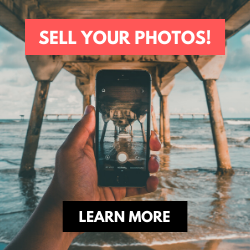
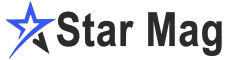

0 Comments